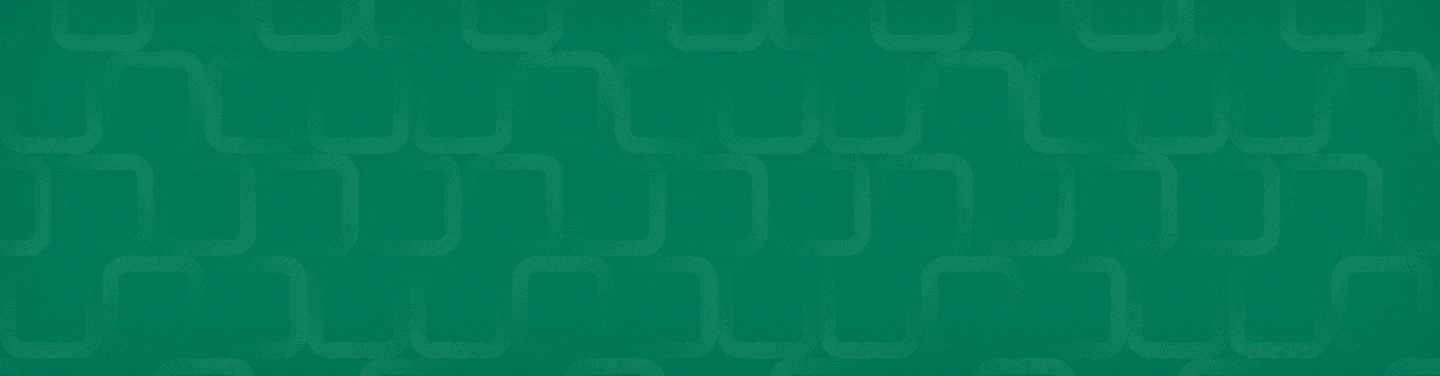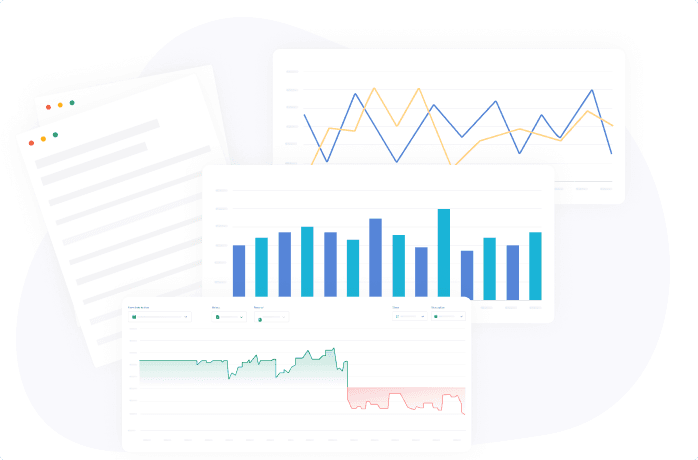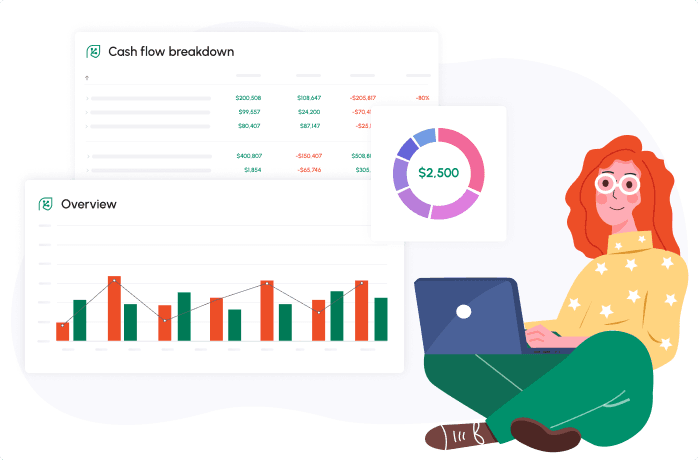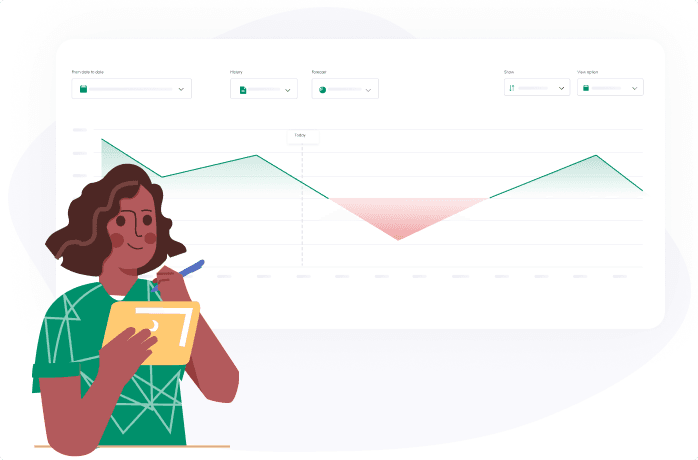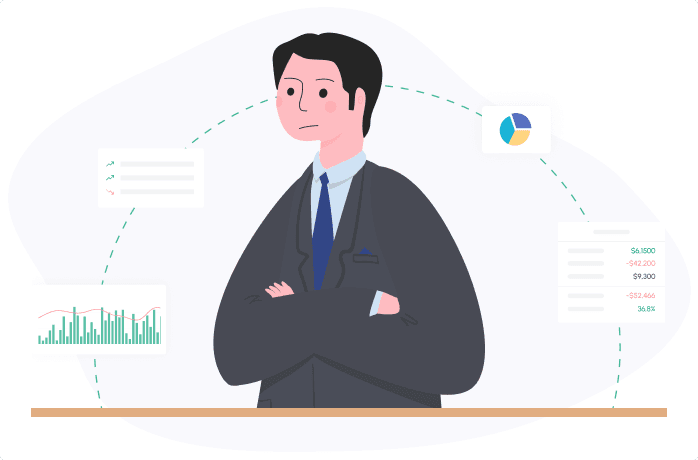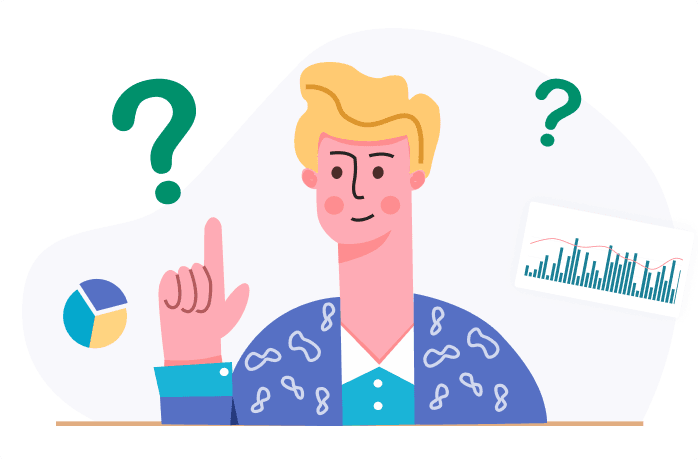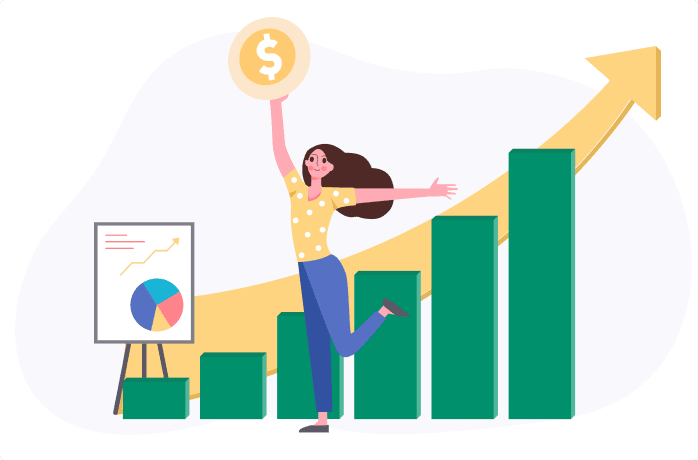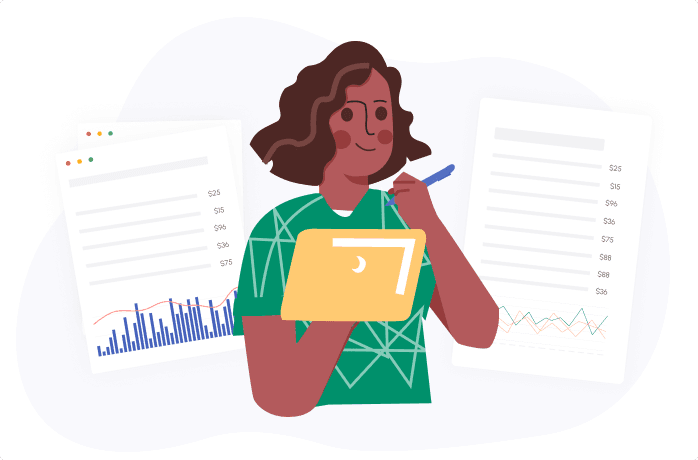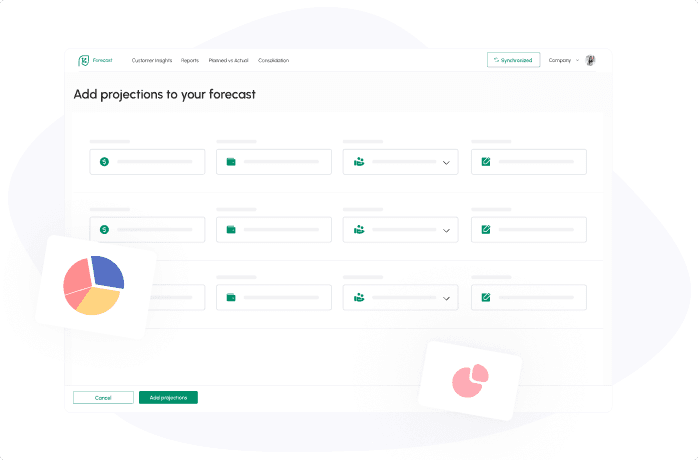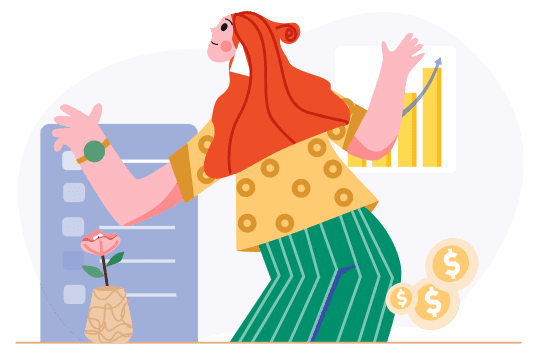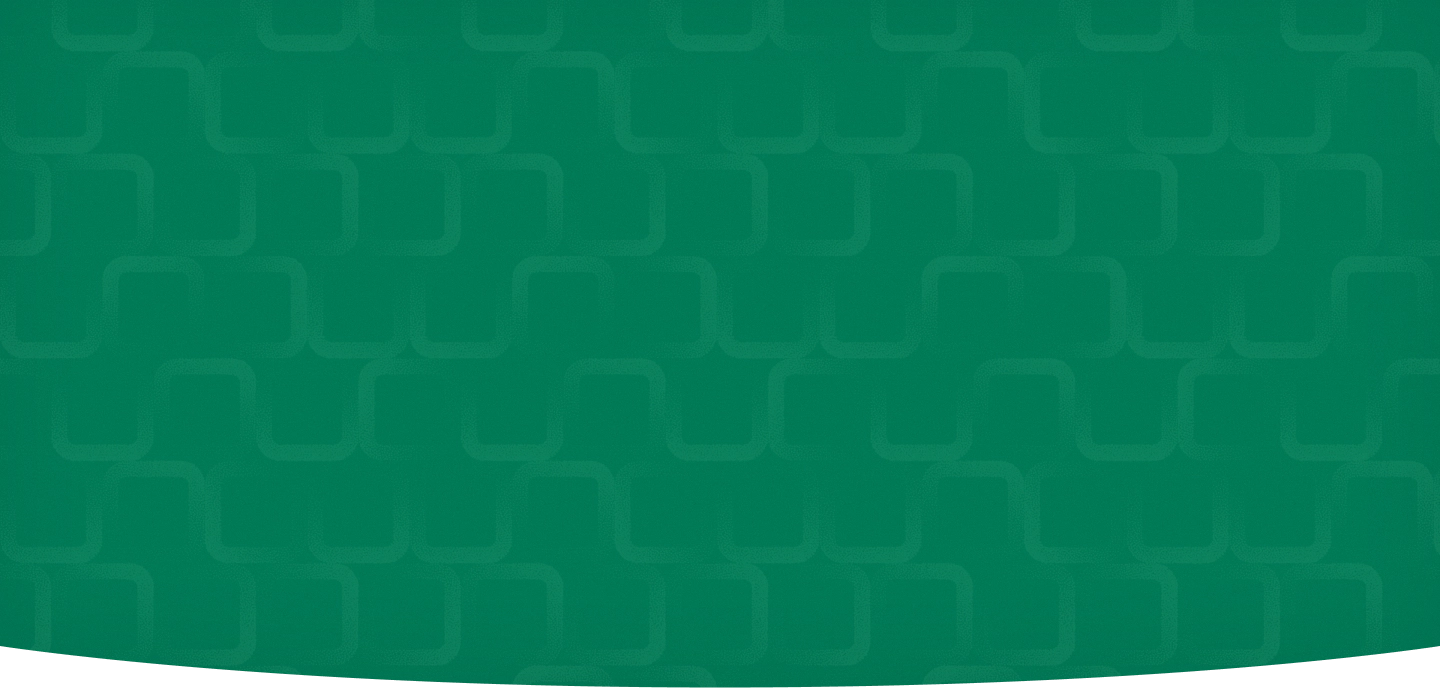
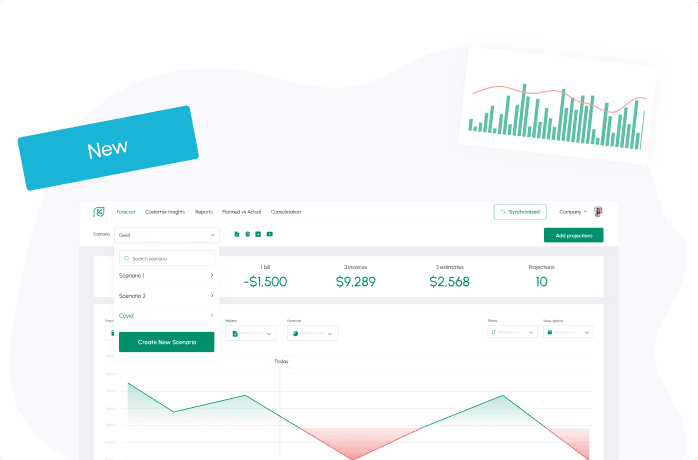
Class tracking is a powerful feature supported by both QuickBooks Online and QuickBooks Desktop.
Classes represent meaningful parts of your company, like store departments or product lines. You can use them to get deeper insights into your sales, expenses, or profitability for each part of your business.
If you are already using QuickBooks class tracking, you can use it in Cash Flow Frog and take your cash flow tracking and forecasting to the next level.
QuickBooks Classes In The Breakdown Table
The cash flow breakdown table includes two levels of breakdown for cash in and cash out totals for each period. By default the first level of breakdown is account type and the second level is the customer, vendor or account. To view cash flow breakdown by class, scroll down to the breakdown table, click on the settings icon and change the setting:

Available options when using class tracking are:
Type > Customers and vendors Type > Account Class > Customers and vendors Class > Account
Select option 3. or 4. to get use QuickBooks classes as the first level of breakdown.
QuickBooks Class Tracking In The Cash-In And Cash-Out Pie Charts
The cash flow view options include cash in and cash out pie chart options. By default the pie charts present cash flow breakdown into account types. To view cash flow breakdown by class click in the GROUP BY button and select Class in the dropdown menu:

QuickBooks Classes For Cash Flow Projections
Class based cash flow breakdown is based on classes which are assigned to sales and expenses in QuickBooks, therefore projections created in Cash Flow Frog are not associated with classes by default and will appear under Other. Classes can by assigned to individual projections or using the bulk actions button in the projections table:

Related posts:
You may be interested:
New: