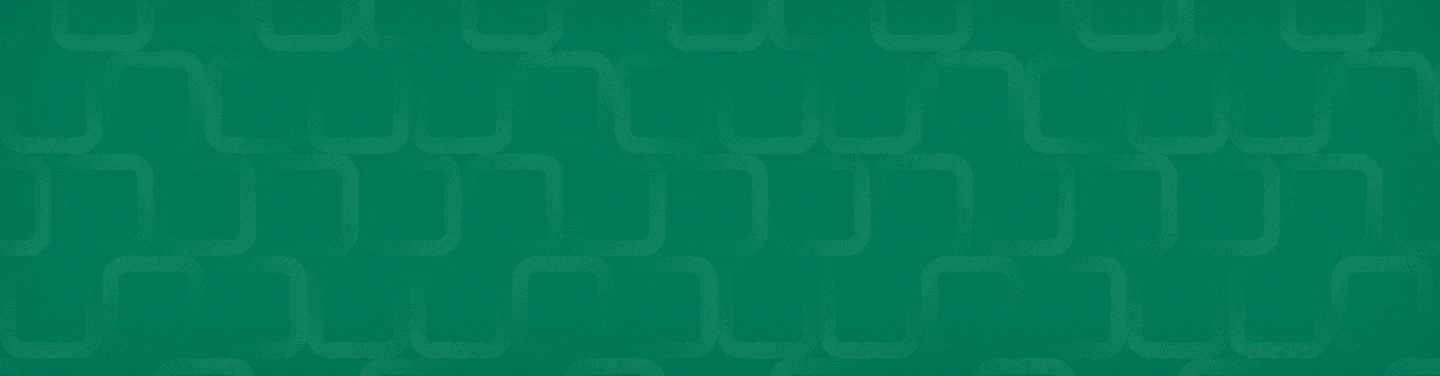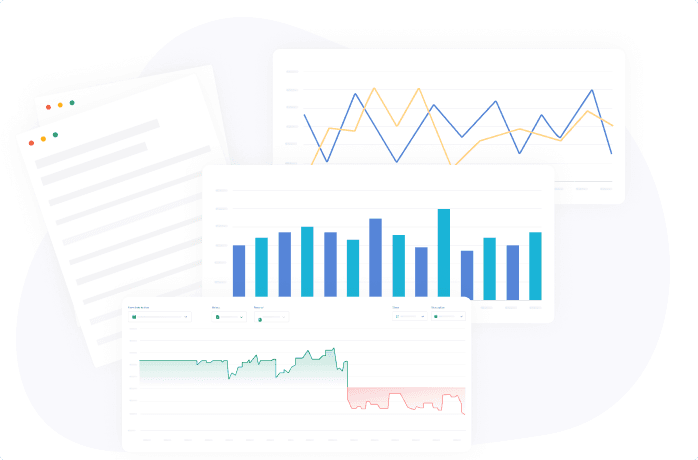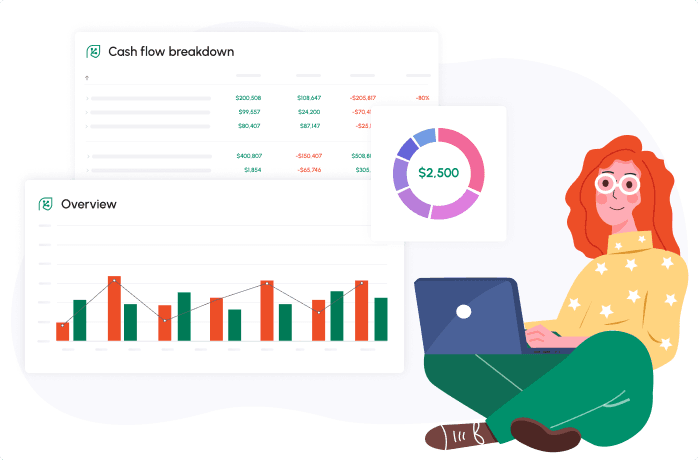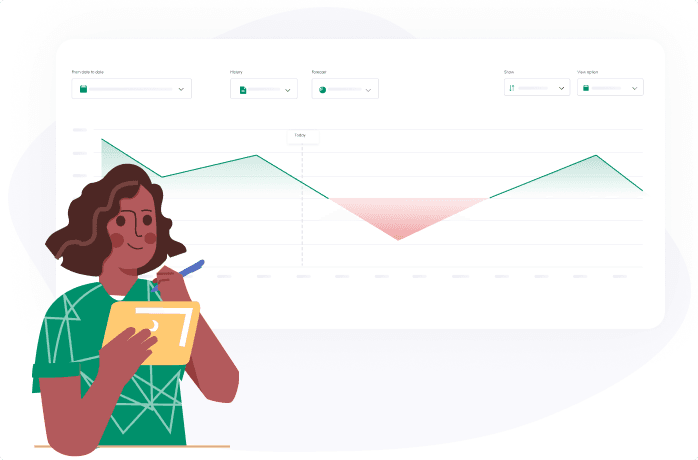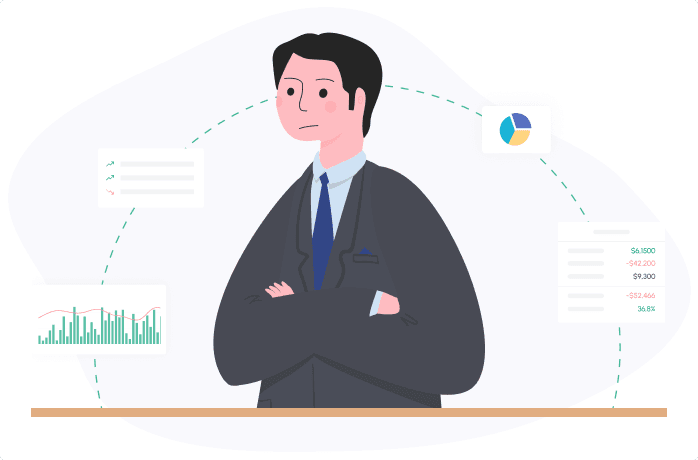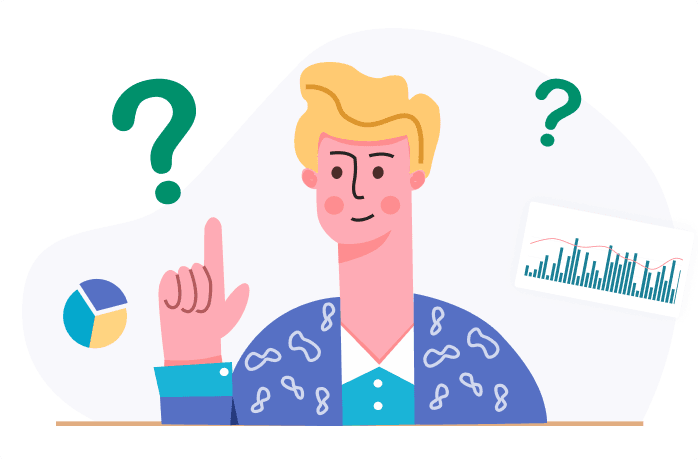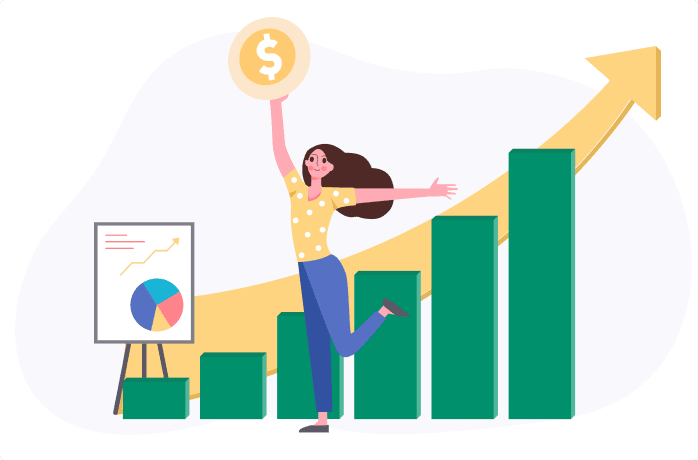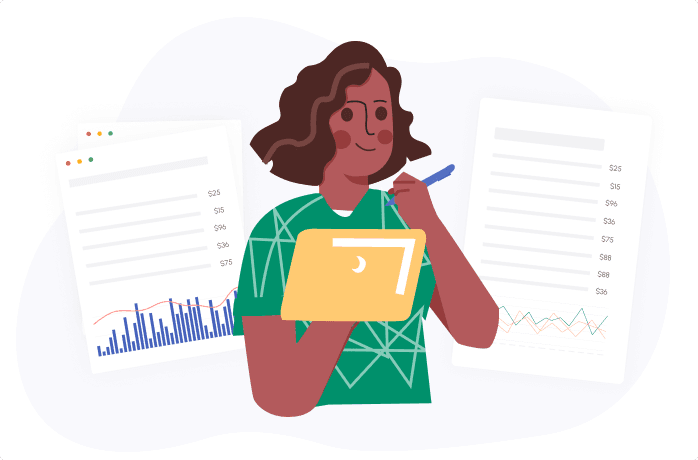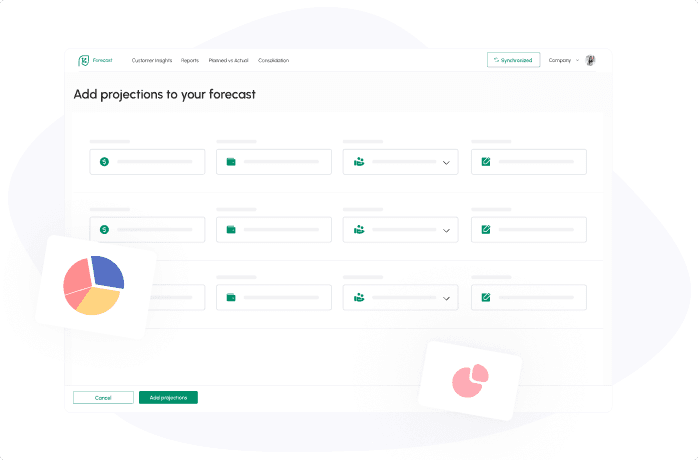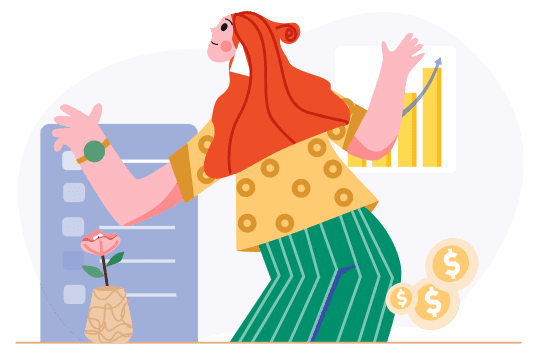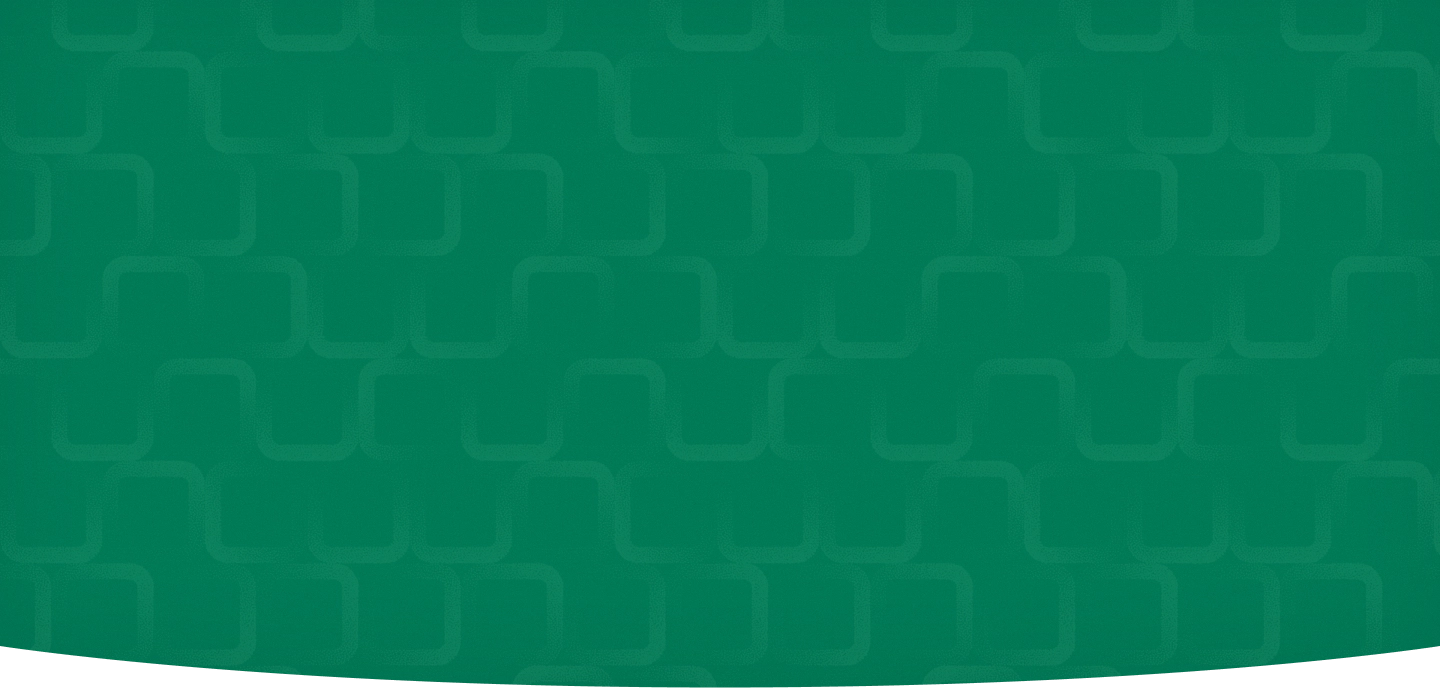
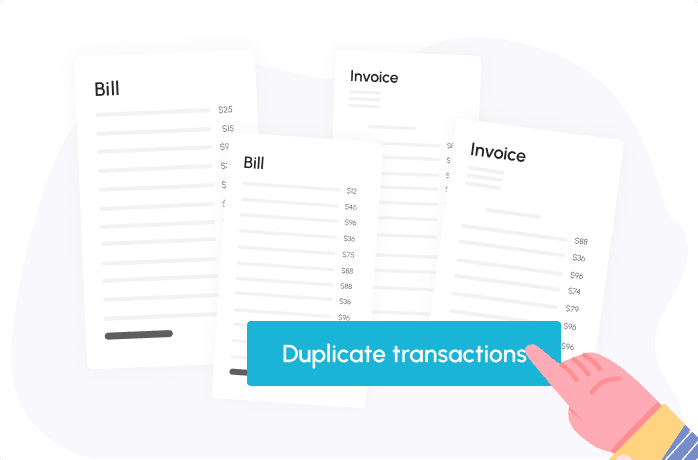
When you scroll through the transaction table and see a transaction that is expected to re-occur, you can simply duplicate it once or more.
Scroll down and find a transaction that you would like to duplicate. Click on the ‘duplicate’ icon at the right side of the transaction:
After you click ‘duplicate’ the selected transaction will be copied to the ‘Add Projections’ popup, where you can edit and save it to your forecast:
Also, you can duplicate all of them in bulk. Mark the checkboxes of the relevant transactions and click ‘duplicate’ at the top of the screen:
Just like with a single transaction, the 4 transactions will be copied to the ‘Add Projections’ popup where you can edit and save the transactions to your forecast:
Related posts:
You may be interested:
New: