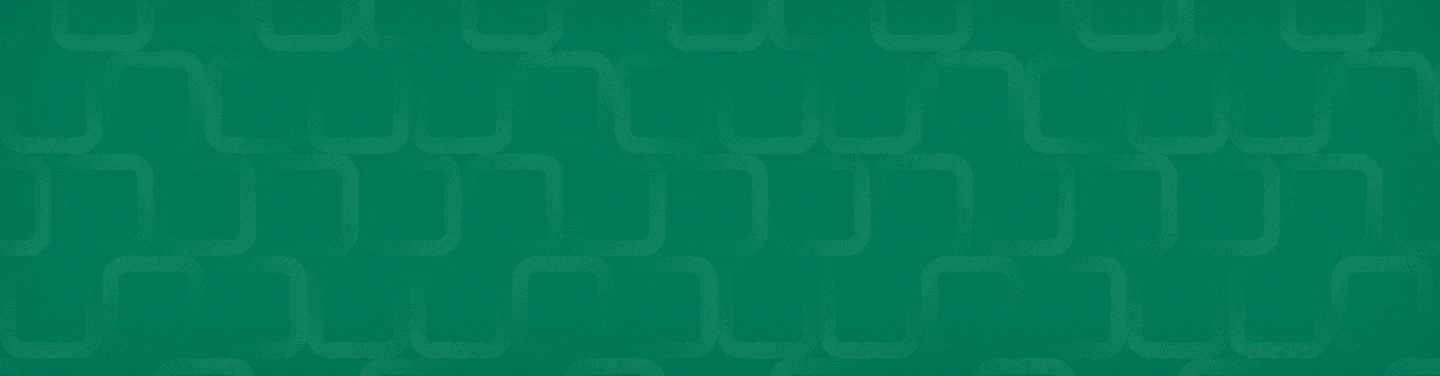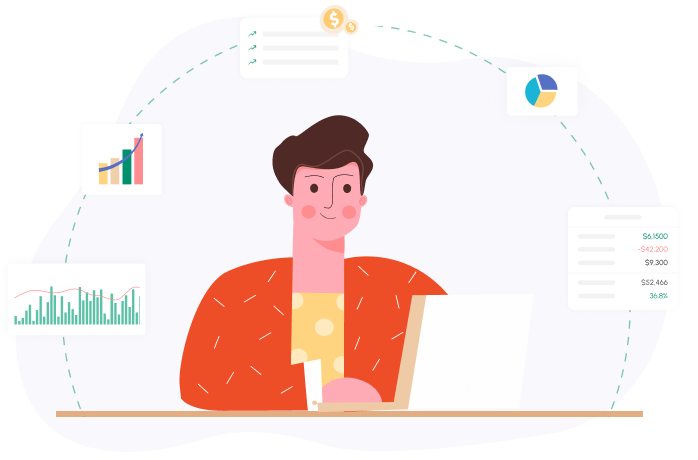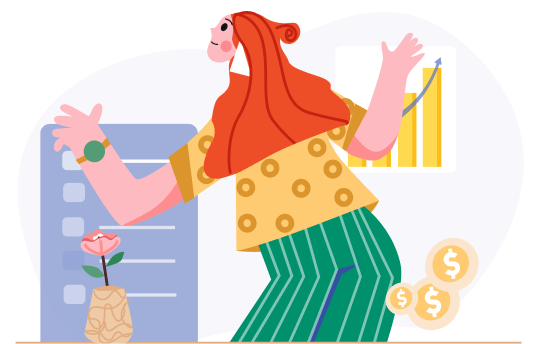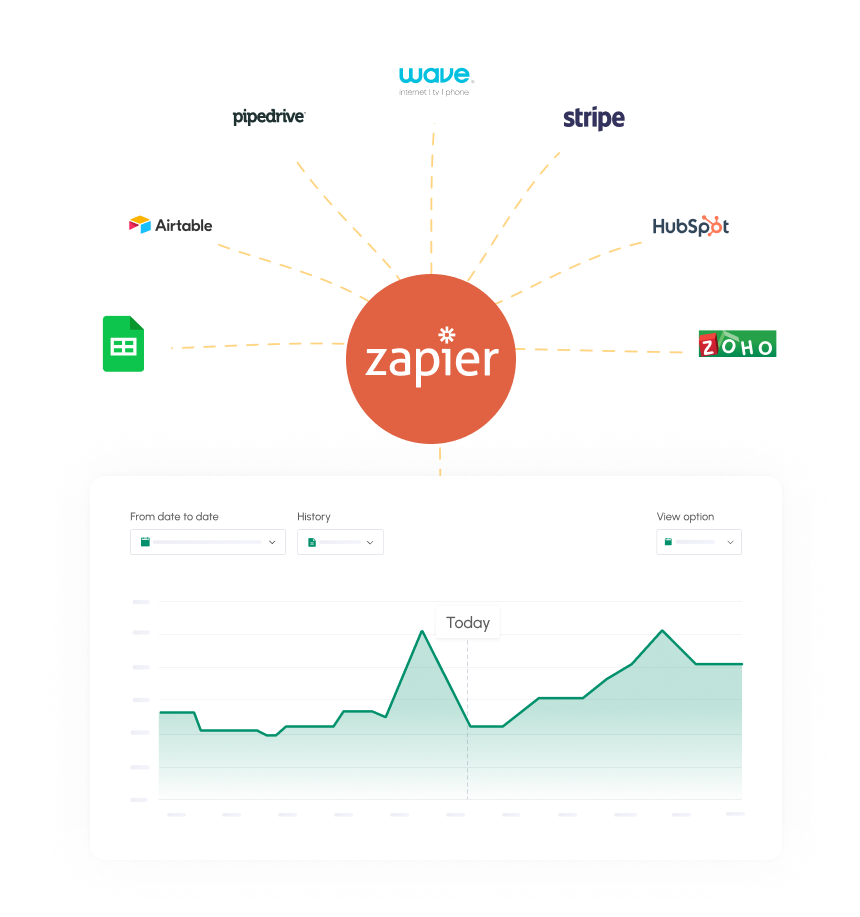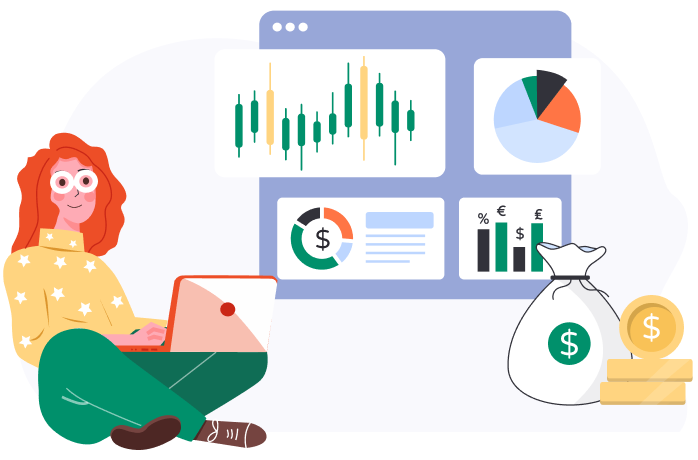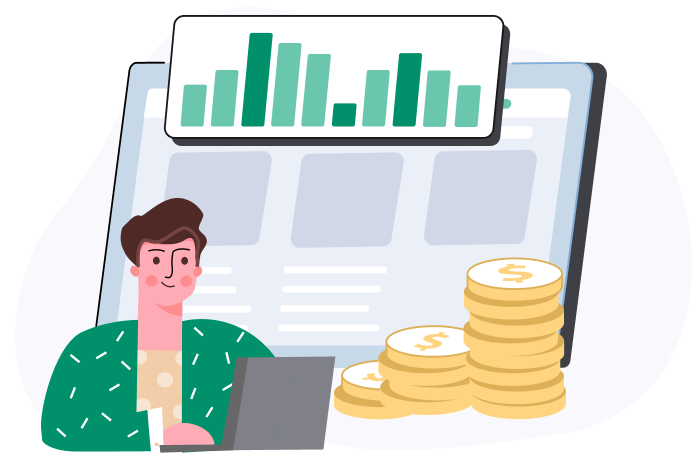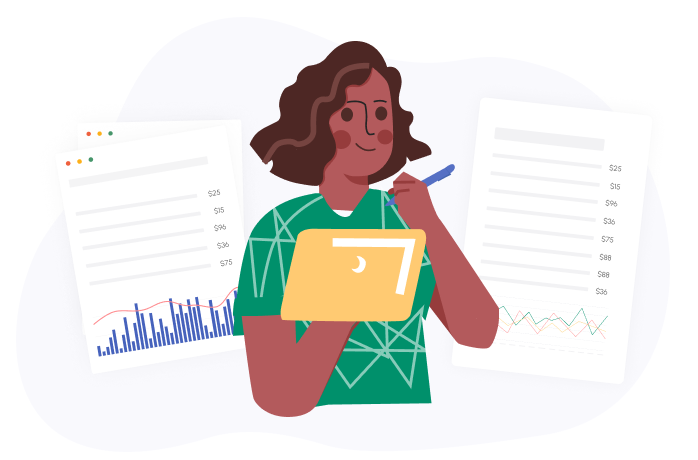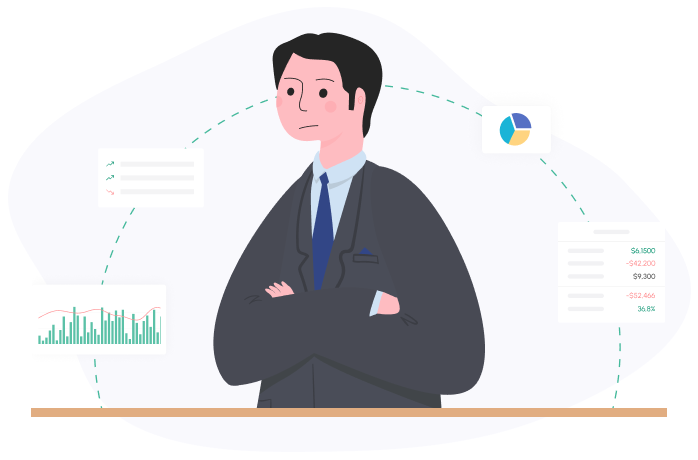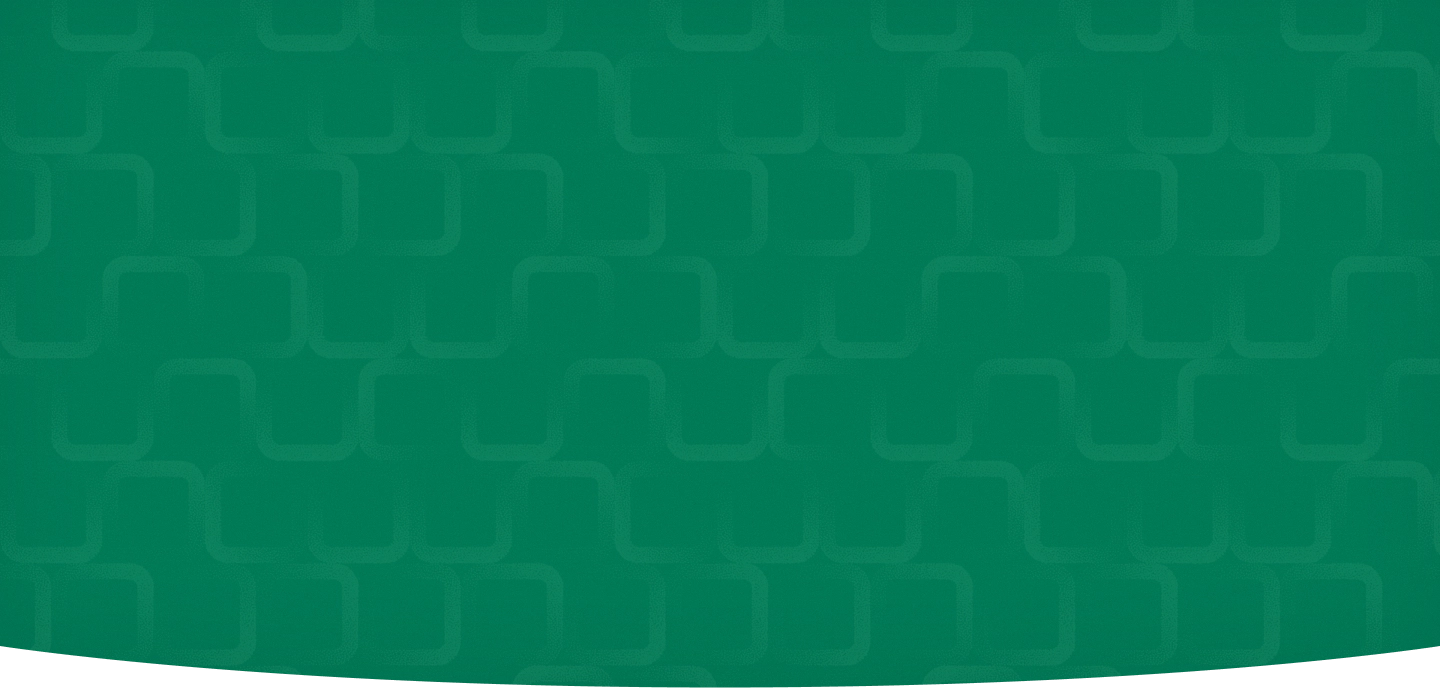
We’re thrilled to announce this new automation feature that is going to save our users a lot of time!
Each invoice and bill in your cash flow forecast represents a transaction that is planned to occur on a specific day. We call this day ‘Expected Date’.
Until now, you had to go through a tedious manual process to set ‘Expected Dates’ for each invoice and bill. This process required quite a lot of effort because you had to remember the payment habit of each customer and how long it took your company to pay each vendor.
So, from now, our algorithm will calculate expected payment dates and set them automatically for each customer and vendor, according to your past data.
Don’t worry; you can always override the algorithm if you need to.
This feature works just the same for Invoices and Bills. Let’s see an example.
First, click on ‘Bills’ to open the ‘Edit Scenario’ page:
IMAGE
Now, in the ‘Bills’ screen, click on ‘More settings’:
IMAGE
In the ‘Expected payment dates’ line, click ‘View or Edit’ to open the ‘Vendor bills settings’ popup:
IMAGE
This popup shows a table with four columns:
The first column is a list of all your vendors. The second column shows your payment habit: How many days on average it takes your company to pay each vendor. The third column shows the expected date rule for each customer: By default the expected date will be set according to the payment habit. You can override the software by setting this option to ‘Manual’ and set a rule for the expected dates of all of the vendor’s bills. In the fourth column, you can include or exclude all of the bills of a vendor from your forecast.
So, This is how the software sets expected dates automatically, and how you can override it.
As mentioned above, we only showed how to edit Bills settings, but it works the same with Invoices.
Related posts:
You may be interested:
New: